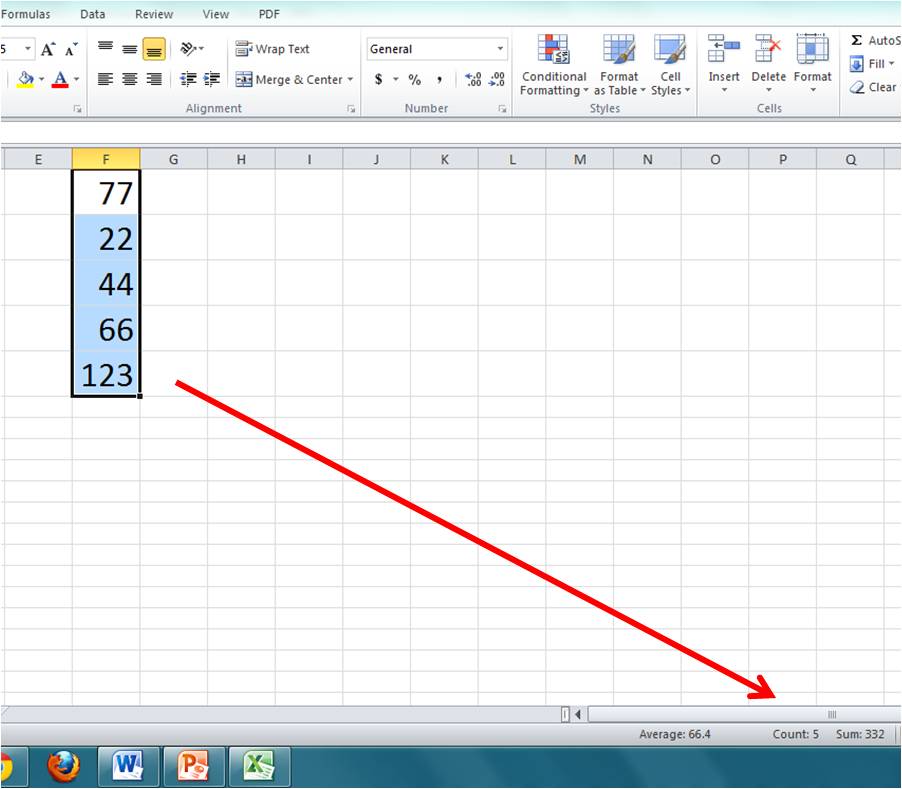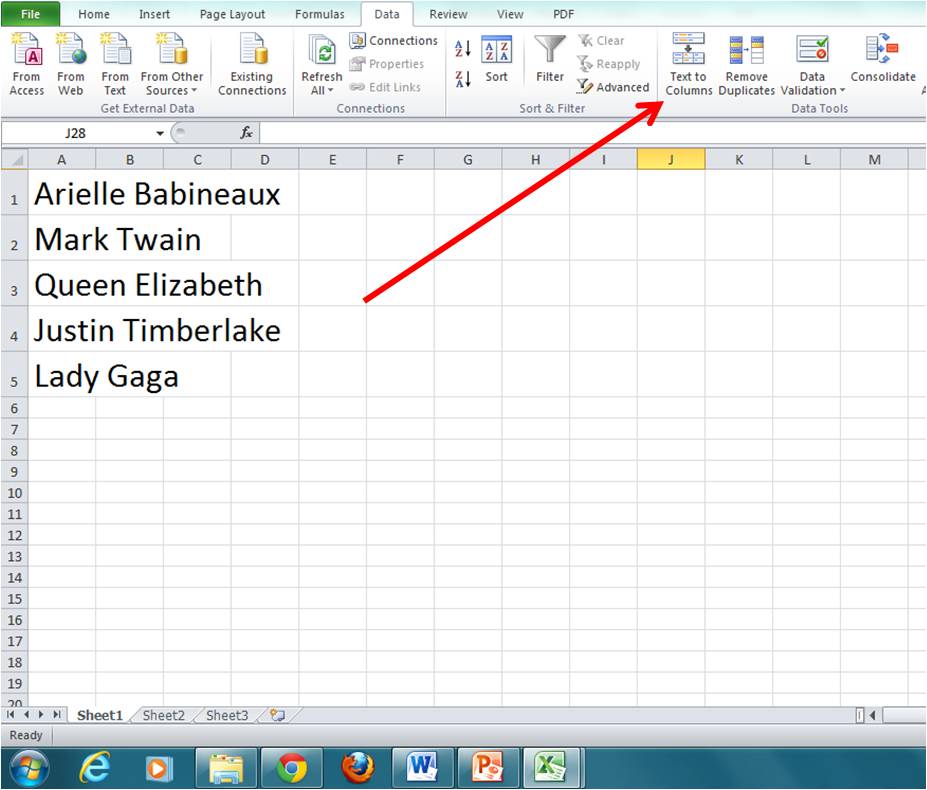Excel with Excel: Tips to time save in Microsoft Excel
It’s that time again, when the Marketing Works world gets busy, busy, busy, with client accounts. I never know when it’s coming, but all of a sudden I’ve got a to-do list longer than my Christmas list as an 8-year-old. While there are a lot of things I do to keep a handle on project management, sometimes it’s the small things that really make a difference. Here are two quick tricks that keep me productive when working in Microsoft Excel.
Quick Calculations
Depending on your level of proficiency in Excel, you may or may not know how to use it to its equation advantage. This trick requires no equation knowledge, just a quick tutorial. If you have a column or row of numbers, simply highlighting the group will provide you with some quick calculations. In the bottom right corner of the worksheet, Excel will automatically calculate the sum and average of the numbers, along with the number of cells you have highlighted.
Text to Column
This is perhaps one of the most time-saving tricks that I have in my back pocket. Very frequently we’ll receive lists from clients with data that is formatted very inconveniently. For example, we might receive a list for a direct mail campaign where all the contact information is saved in one column. With a 1000+ list, this could be a daunting task to separate all the information into separate columns. With Excel’s “Text to Column” feature, you can select information in a column and tell Excel to separate it for you. Just tell Excel what your information is separated by (a space, tab, comma or other) and it will do the work for you!
Excel is a great program that offers many shortcuts and time savers. Most of my knowledge is self-taught and I urge you to explore the program more and see what it can offer to you.
Mworks740 • August 26, 2013
Posted in these categories:
Marketing TipsWith these tags:
Excel, Excel calculations, Excel columns, Excel help, Excel shortcuts, excel text to column, Excel tips, Excel tips and tricks, marketing tips, Microsoft Excel