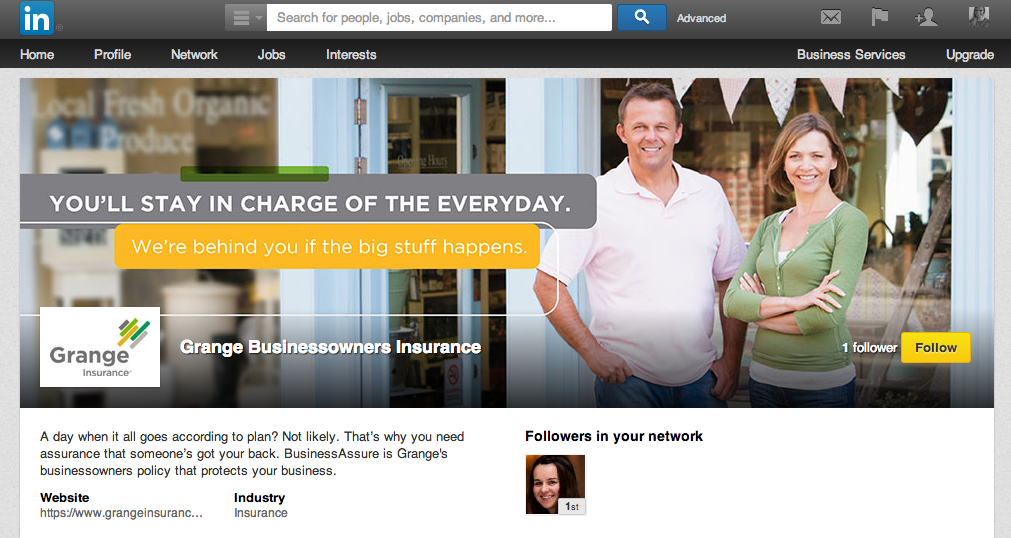What are Showcase Pages?
You might be familiar with LinkedIn’s Products and Services tab. Think of Showcase Pages as an upgrade of this feature. Showcase Pages serve as an extension of your Company Page on LinkedIn. Showcase Pages display specific services or products offered by your company and provide a brief summary to describe each one. You can create up to ten free Showcase Pages for your Company Page.
Benefits of Showcase Pages for B2B Organizations:
- Exhibit your business’s products and services in a simple layout, providing potential clients a convenient way to get an idea of what your business has to offer without the need to browse through an overwhelming amount of information.
- Drive targeted audiences to a place where they can read more about the specific service or product they’re interested in. Showcase Pages allows you to target your ideal audience by industry.
- As your business adds new products and services, you can announce them to your LinkedIn follower community by creating a Showcase Page. This will create one, central location for your online following to visit and stay up-to-date on that specific product or service.
- Showcase Pages provide a mode of directing traffic to your business’s main website so that interested audiences can learn more about your business and what products and services you offer.
- There is a space for a “hero image” at the top of every Showcase Page, where you can be creative with icons, graphics and photos. This space should be visually appealing and attention grabbing to your targeted audience on LinkedIn.
How do I set up a Showcase Page?
- In the upper right hand side of your business’s Company Page, click “Edit”
- Select “Create a Showcase Page”
- Select a title for the page. Each Showcase Page name needs to be unique, so select a name that describes one of your products or services. Example: Marketing Works | Public Relations.
- Add an attention-grabbing hero image (974 x 300 px) that resonates with your target audience
- Complete the 200 character description with information about your specific product or service
- Add your website URL
- Add your Standard Logo and Square Logo. The Standard Logo will appear when a LinkedIn user visits your Showcase Page. The Square Logo will appear in your followers’ News Feed when you provide a status update
Example of a Showcase Page by (cl) Grange Insurance
Questions about the Showcase Page update or how to set one up? Ask us in the comments section!